STEP 1: Chair
- Sit on the chair with your spine touching the back support to ensure you get optimal support.
- Adjust the seat height so your feet are flat on the floor and your hips are slightly higher or equal to the height of your knees.
- Adjust the back of the chair to a 100°-110° reclined angle. Make sure your upper and lower back is supported. If necessary, use a small pillow or lumbar support on the chair to maintain lumbar curve,
- Adjust the armrests so that your shoulders are relaxed. Armrests at times can obstruct good ergonomic positioning. If this is the case, remove them or use a chair without armrests.
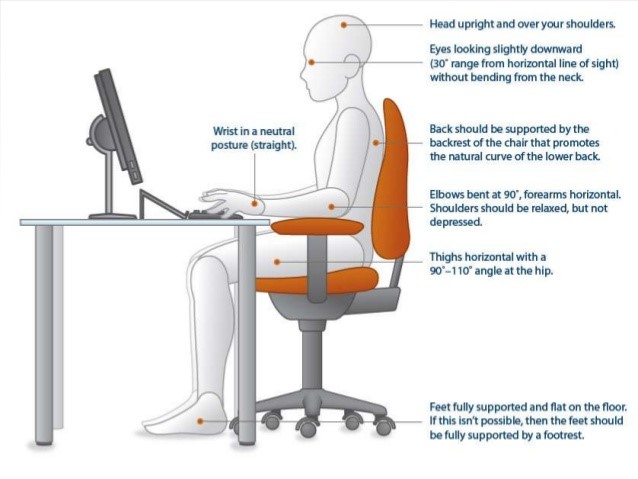
STEP 2: Keyboard
A keyboard tray should be designed to:
- allow space for an ergonomic mouse
- enable sufficient leg clearance
- have an adjustable height/tilt mechanism.
The tray must be at a comfortable distance and must not be position far away from other devices that you use frequently. eg: telephone.
- Position the keyboard directly in front of your body.
- Adjust the keyboard height so that your shoulders are relaxed, your elbows are in a slightly open and your wrists and hands are straight.
- Use the keyboard tray/or feet mechanism to tilt the keyboard to the appropriate tilt. Your wrists should always be in a slight positive position. This will help maintain a straight wrist position.

*If you do not have an adjustable keyboard tray, you may need to:
- adjust your desk height
- adjust the height of your chair
*Remember to use a footrest if your feet dangle.

STEP 3: Computer Screen, Document, and Telephone
Incorrect positioning of your computer screen and documents may cause you adopt awkward postures.
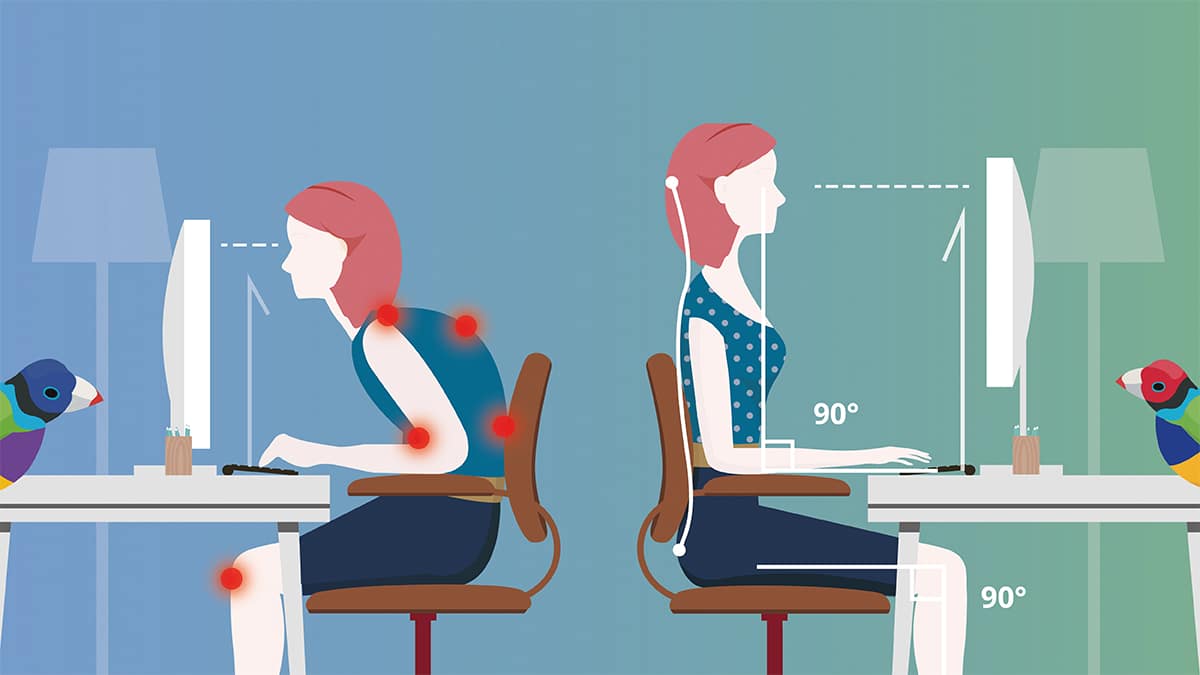
- Adjust the screen and documents so that your neck is in a neutral, relaxed position.
- Centre the screen directly in front of you.
- Position the top of the computer screen with your eye level.
- Reduce glare by placing screen at right angles to windows or use optical glass glare filters or a secondary task lights.
- Position documents directly in front of you with an in-line stand.
- Place your telephone within easy reach. Telephone headsets would be help minimize risk of injury.
STEP 4: Pauses and Breaks
Having breaks is vital to maintain good spinal health. You may have ergonomically setup your computer station, however prolonged sitting may still cause you to experience some pain and stiffness in your spine.
- Take short 2 minute stretch breaks every 20-30 minutes.
- Avoid eye fatigue by resting and refocusing your eyes away from the computer screen (focus on other objects around the office).
- Use correct posture when working. Keep moving as much as possible.
Our chiropractors are able to advise you on how to correctly setup your workspace to be ergonomically safe.

To book an appointment, either go to our website or call one of the members of our friendly staff.
Sims & Finn Chiropractic

